I was busy this week and created something amazing.
First there is a set of Bokeh Overlays, next a set of Snow Overlays / Textures and last but not least some beautiful Quick Pages. Everything coordinating with the Jingle All The Way Collection.
Here are the
Jingle All The Way – Bokeh Overlays / Textures
20% off on intro sale
I absolutely loved playing with them.
Content:
- 6 Bokeh Textures in JPG format
- PDF tutorial on how to apply these overlays to your photos
3600 x 3600 px / 12″ x 12″, 300 dpi
How to apply the overlays:
- Add the Overlay on top of your photo as a new layer.
- Set the overlay to “screen” mode
- click the “Add a Layer Mask” button
- With the Layer Mask selected choose
the brush tool, select color black. - remove those parts that you don’t want to see in your picture.
- Add a bit transparency to your overlay (right
site on top) or let as is. See how you like it best.
There is a bit more detailed PDF Tutorial included in the download of the Bokeh Overlays or you can also watch this short video tutorial I made, it’s really easy to use and works also in Photoshop Elements, Photoimpact, Gimp, Paint Shop Pro
The Bokeh Overlays are on sale for a limited time only:
Save 20%
Jingle All The Way – Snow Overlays / Textures
20% off intro sale
Add those wonderful falling snow to your photos and give them this amazing Winter look.
These overlays are great for scapbookers and photographers alike. Scrapbookers can use them on their photos as well as background papers or complete scrapbook pages.
Photographers can bring that Winter feeling to their photos.
Content:
- 9 Overlays JPG format
- 9 Overlays PNG format
- PDF Tutorial: how to apply the overlays
3600 x 3600 px / 12″ x 12″, 300 dpi
How to use the Overlays (similar to the above Bokeh Overlays):
PNG Files just drag and drop
Jpg files (give a better look):
- Add the Overlay on top of your photo as a new layer.
- Set the overlay to “screen“
Maybe your are already happy at that point with the look, but there is probably something to fix, so continue to remove some annoying snow parts
- With the overlay selected click the “Add a Layer Mask“ button.
- With the Layer Mask selected choose the brush tool.
- Start to remove those parts that you don‘t want to see in your picture.
- And add transparency if you wish, or let it as is
Detailed PDF Tutorial included here also in the download.
Or to get a bit more light you can watch this short Video Tutorial too:
Works also in Photoshop Elements, Photoimpact, Gimp, Paint Shop Pro
The Snow Overlays / Textures are on limited time intro sale:
Save 20%
Jingle All The Way – Quick Pages
50% off intro sale
So simple, easy and fast to use.
Just add your photo, maybe a bit journaling and / or title and that’s it!
Content:
- 2 Quick Pages included
- png files
- 12″ x 12″, 3600 x 3600 px
Sample Pages:


Jingle All the way – Quick Pages
50% off intro sale!
Newsletter Freebie
Of course there is an amazing gift almost on the way to all newsletter subscribers.
Monique made again some amazing clusters for you and asked me to share them with you.
Of course I’ll. They come later right away to your inbox.

Blog Freebie
And look at this amazing Christmas Card created by Antonia.
Oh my … I just love it.
The Super Moon a few days back. Antonia took this beautiful photo herself. I never could get it.
Great idea to use it on this beautiful card.
You can download here right away.
Thank you very much, Antonia!
Please click the preview or the link below:
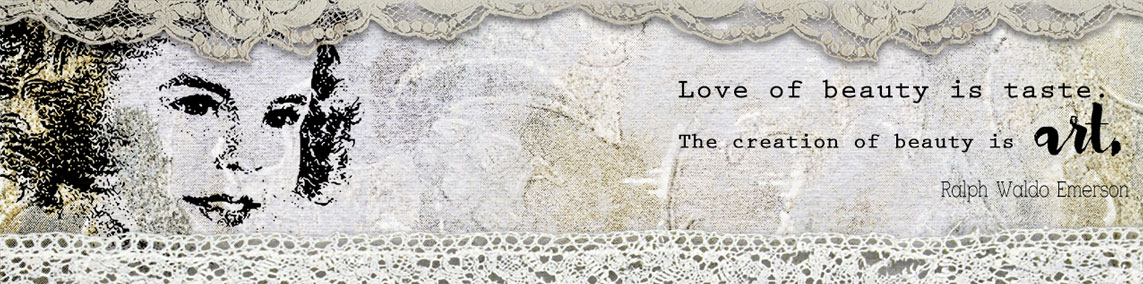



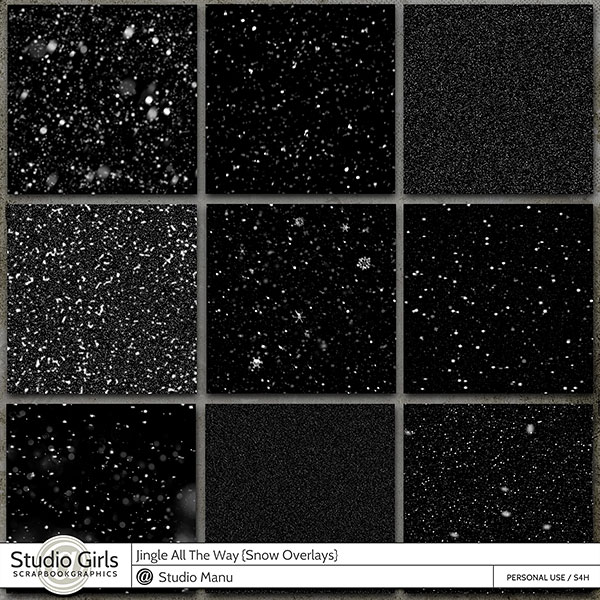


Thank you very much!
Thank you for, as usual, your beautiful work. May you have a Merry and Blessed Christmas. Blessings, dotty
Thank you very much
Thank you so much this is just beautiful.
Than you very much 🙂
Merry Christmas! These are so nice and the video tuts really sold me – they are much appreciated as I am a visual learner
Beautiful! Thanks so much.
Thanks so much for the freebies! 🙂
Superior designs as always. My thanks and blessings to you and your staff for filling our baskets with unique digital-scrapping supplies and our hearts with special love. Hugs.
Thank you!
Thank you!
Thanks so much!
Gloria
Thank you so much!! Your work is amazing and I look forward to each new kit you create!!! No one makes lace like you do!! May you and your family have the Happiest of Holidays!!
Pamela